How To Copy and Apply Formatting For Any Chart With Paste Special Option
- Dp

- Apr 23, 2019
- 1 min read
In this video tutorial, let us learn how to copy formatting from any chart and apply the same to other unformatted charts in Excel.

This can be done using the paste special option to copy and apply formats. This is superb easy trick with which we can save lot of time and efforts.
Let us take an example where we have got 4 charts and we have applied some good formatting styles for first chart and then wish to apply the same format style to other 3 charts suing some shortcut or easier way.

So, let us perform the trick now step by step.
Step 1: Select the 1st chart which has been rightly formatted and right click to copy the chart

Step 2: Select the 2nd chart to format , at the top left corner, under paste, click on Paste special...
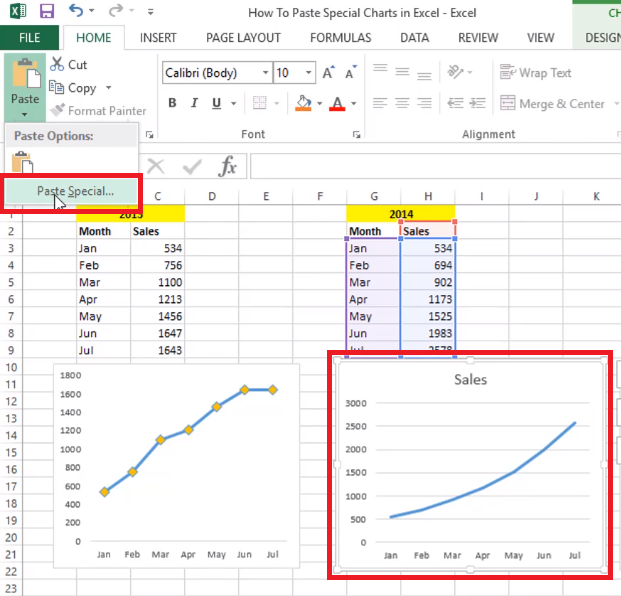
Step 3: Now, in this paste special dialog box, under paste, select the "Formats" option.

Step 4: Once you click the OK button, the 2nd chart gets formatted exactly as the 1st chart as shown below.

Step 5: Repeat this process for the other two charts, you will see the final result as shown below

Watch this video tutorial for better understanding:
If you liked this tutorial, share it with your friends. And also you can follow us on Youtube, Twitter and Facebook. We would love to hear from you, Please do comment, suggest or compliment our work and we shall make it better for you. You can write us at dptutorials15@gmail.com



Comments