Compare Two Spreadsheets With Excel Inquire Addin
- Dp

- May 26, 2018
- 2 min read
Updated: Jun 10, 2018

If your are using the Excel 2013, then you can have access to the mentioned Inquire Feature that allows you to compare two workbooks to identify the differences and find the unique values . This is very easy to use and very powerful tool which can save lot of time.
First let's see how to activate this tool "Inquire" in Excel 2013.
1. Open the Excel sheet and Go to File; Options

2. In Options, Select the "Add-Ins",

3. In the Manage Drop down menu, select the "COM Add-Ins" and click on Go.. Button
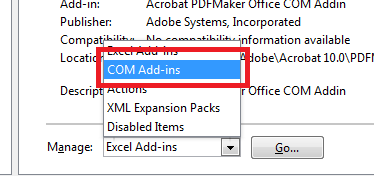
4. And then check the Tick mark on "Inquire" Add-In and Click OK button.
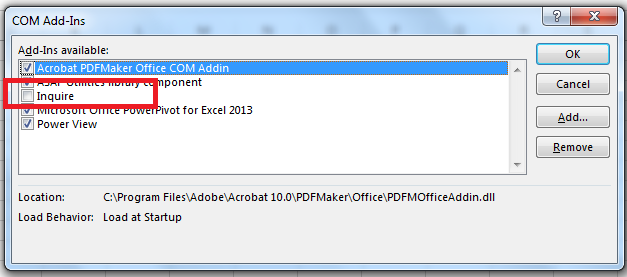
5.Then, you can see a new tab "Inquire" placed on your excel ribbon at the top right side as shown.

6. Now, the actual comparison of two workbooks comes into picture. Let's begin the process by opening the two workbooks. Then go to Inquire tab of the ribbon and click the comparison tool.

7. Select the two workbooks you want to compare as shown here.

8. After clicking the compare button, the excel analyses the two workbooks and generate a detailed analysis report highlighting the differences in the data, formulas, structure,formatting, and other several characteristics . You can even enable or disable the data you want to compare/highlight.
The below figure shows a sample output.

Thus, it saves a lot of time in comparing bigger excel workbooks, with heavy data inside.
A sample demonstration of the exercise is shown below.
If you liked this tutorial, share it with your friends. And also you can follow us on Youtube, Twitter and Facebook. We would love to hear from you, Please do comment, suggest or compliment our work and we shall make it better for you.
You can write us at dptutorials15@gmail.com



Comments